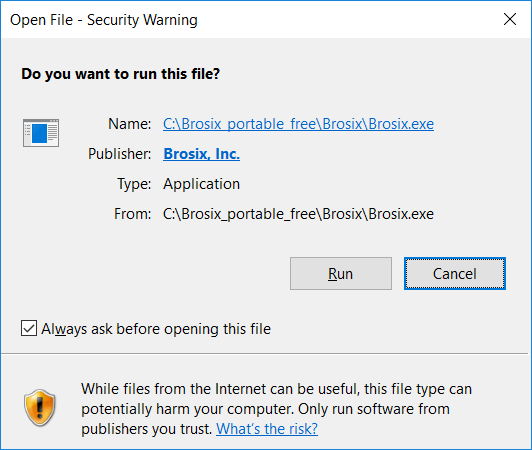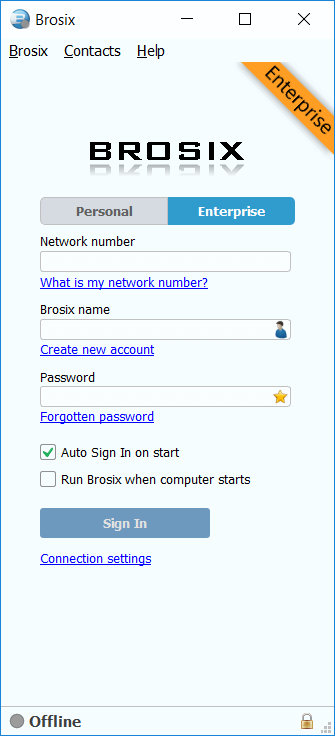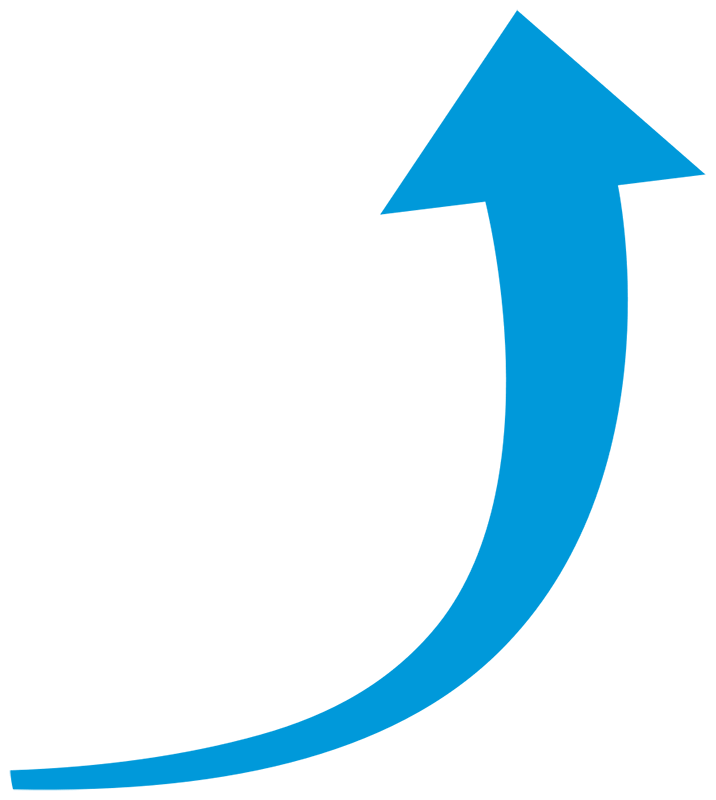
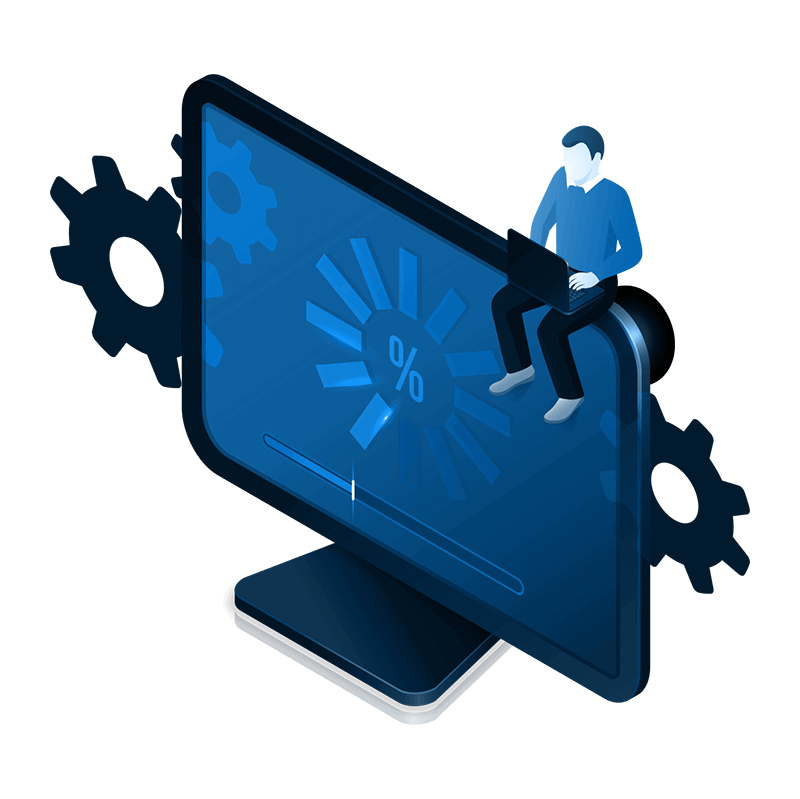
Get Brosix for Windows (portable)
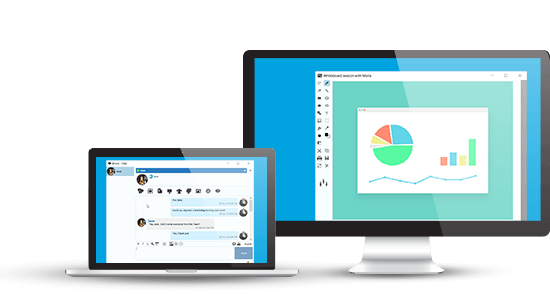
First, save the Brosix zip file directly to your computer. Wait for the download to complete, then open the archive.
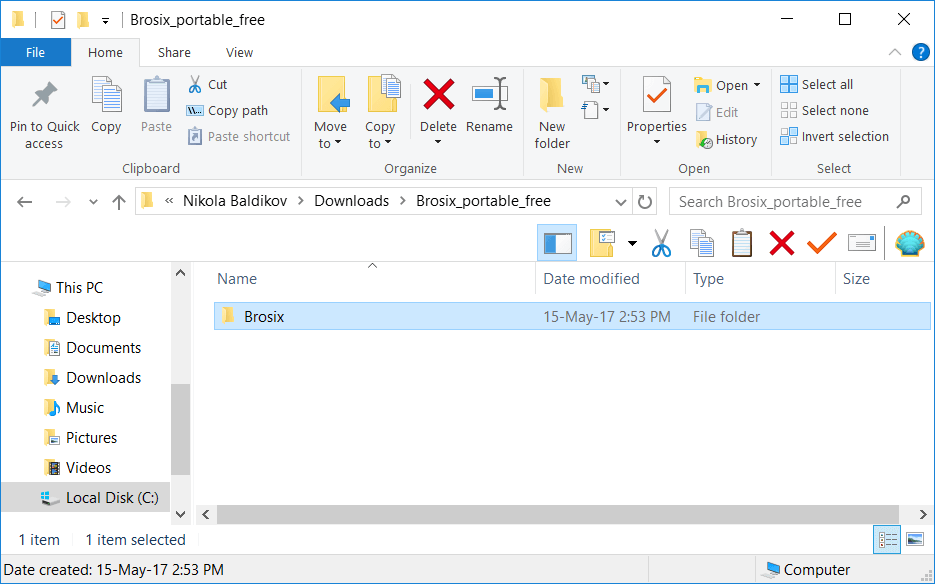
Next open the destination where you extracted Brosix and create a link to the application. Place this link in your preferred destination (for example your desktop). This will allow you to launch the program more easily. Now close the folder and your installation is complete.
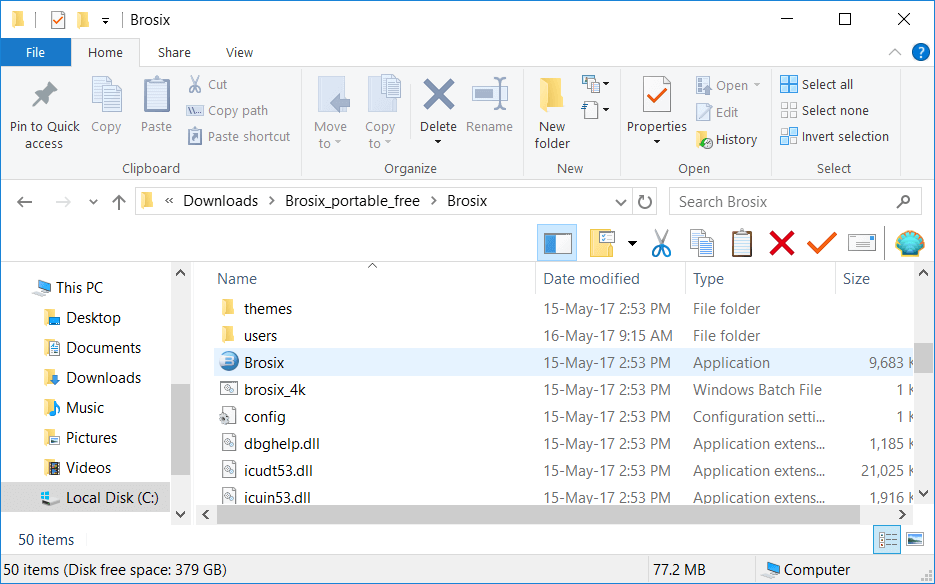
In order to launch the program, double click on the Brosix icon. If asked for permission to run the application, un-check the “Always ask before opening this file” check box and click the “Run” button.