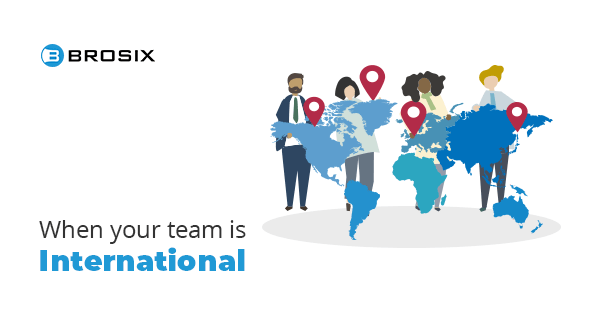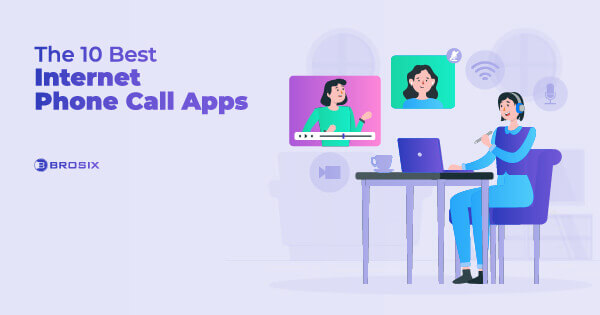Screenshots have been around since the 60s when MIT engineers and scientists came up with the idea of a new image type that captures a computer screen. Then, students have been using them to capture, annotate, and share lecture notes for self-study at a later time. Social media users have been grabbing comments and images and then sharing and reposting them.
Screenshots became popular with good reason. Humans are visual creatures. A picture doesn’t just leave a lasting impression, it often makes communication easier.
That’s true at work, too. While instant messaging apps, video conferencing software, and project management tools have revolutionized the workplace, simple screenshots can transform everyday workflows and team communication, as well.
How exactly? And which apps are the best?
Here, we’ll examine both. Read on for the 10 best apps to instantly capture your screen. And then get a few best practices to get the most out of your screenshots.
What Is a Screenshot?
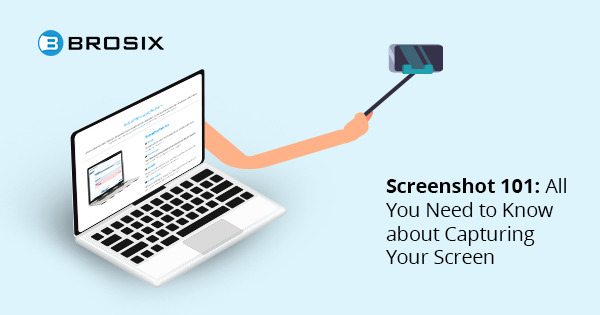
A screenshot, sometimes known as a screen grab or screencap, is an image displaying the contents of your device display at a given time. By capturing your screen and producing a copy, screenshots preserve what you see exactly as you’re seeing it, to either share with others or reference for later use. Screenshots also act as digital evidence that you’re seeing what you actually look at on the screen.
The Growing Screenshot Use in the Workplace
More and more, screenshots are proving useful in the workplace. Quickly grabbing your screen and sharing it with a colleague helps you cut down on workflow-crippling explanations and clarifications, helping you get more done faster.
For instance, if you’re installing new software and you get an error message, a quick screenshot to your IT team is more efficient than either texting a description or calling and trying to describe a problem that you don’t understand, to begin with.
Sometimes all you need is a quick visual!
11 Best Screenshot Apps and Software (Free and Paid Tools)
There are tons of applications for taking screenshots. There are free apps and paid tools, not to mention software for Windows and Mac and everything in between. Here are the 11 best options to meet your screen-capturing needs.
1. Brosix
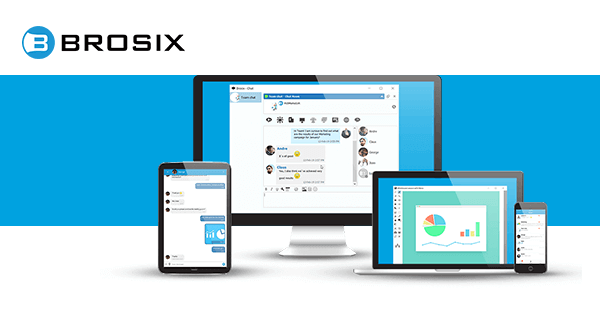
Available on: Windows, macOS, Android, iOS, Linux, Web
Brosix is an all-in-one instant messaging software for businesses featuring instantaneous screenshots for seamless team collaboration. With Brosix’s screenshot tool, capturing and sharing screenshots is a cinch!
Screenshots can be taken from a Contact List, Text Chat Window, or Chat Room Window, and then sent to one or more users via lightning-fast peer-to-peer networks, or across any device with the Brosix app via Brosix’s cloud-based option. Just click the Screenshot icon.
Each Brosix Team Network is fully encrypted featuring voice and video calling and a suite of collaboration and administrative features.
What’s more, Brosix is the only app on this list available across all your favorite platforms, making it one of the best not just for screenshots, but for total team efficiency and productivity.
Best Features:
- Zoom, crop, and annotate screenshots
- Save screenshots locally, print, or forward them to other contacts
- Share screenshots in chat rooms or send to offline contacts
- Enable and disable screenshots on a user or team basis
- Manage on a user basis or team basis contact lists, shared communication spaces, and user activity
- Share your screen and remote desktop access, send unlimited files, launch whiteboard presentations, and more
2. Screenrec
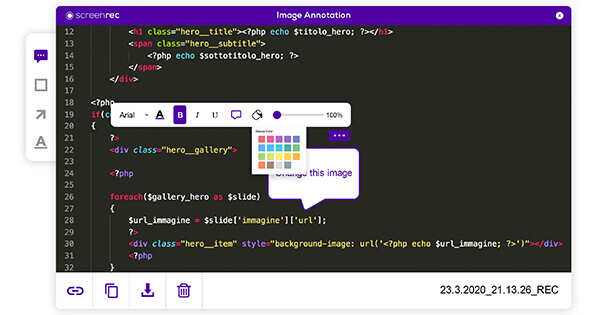
Available on: Windows, Linux, macOS
Screenrec is a free and easy-to-use screen recorder and screenshot tool. With Screenrec, you get basic annotating tools, quick link sharing capabilities, and an intuitive interface that makes snapping screenshots a breeze. Just press Alt + S to select an area and the Photo Camera button to capture the screen. And there’s a bonus: free cloud storage for up to 2GB, more than enough space to store your Screenrecs.
Best Features:
- One button start/stop screen recording
- Instant link for easy sharing
- Analytics show you who’s watched your screen recordings, when, and for how long
- The ability to tag files in collections
Screenrec pricing: Free
3. Snagit
Available on: Windows and macOS; TechSmith Capture for iOS
Snagit is a screenshot app that lets you not only grab your screen, but capture entire processes to up the quality of your screenshots.
From the leaders in screencasting software, TechSmith, Snagit is packed with advanced features and editing tools. Take screenshots while scrolling vertically or horizontally and capture entire chat histories or wide-angle panoramas. Modify images, trim video clips, and annotate text to meet practically any screen-capturing needs.
Best Features:
- Capture whole desktops, a region, a window, or a scrolling screen
- Record your screen, grab individual frames, and save the file as an mp4
- Personalize screenshots with stamps and animated GIFs
- Edit text with different fonts, colors, and text sizes
Snagit pricing: Free trial for 15 days; Snagit plan is $62.99; Bundle plan (Snagit + Camtasia) is $329.99
4. Microsoft’s snipping tool
Available on: Windows
If you’re a Windows user, you’ve got a screenshot tool right at your fingertips. Snipping Tool is built right into the Windows Operating System. Just click the Start key and type snipping tool. From there, deploy the tool’s different modes to capture a variety of snapshots. Snipping tool automatically opens a window after each snip so you can modify, save, and share the screenshot.
Best Features:
- Take free-form, rectangular, window, or full-screen snips
- Mark up screenshots with colored pens, highlighters, and an eraser tool
- Add text and annotations
- Store images in PNG, GIF, JPEG, and HTML format
Snipping tool pricing: Free
5. Skitch
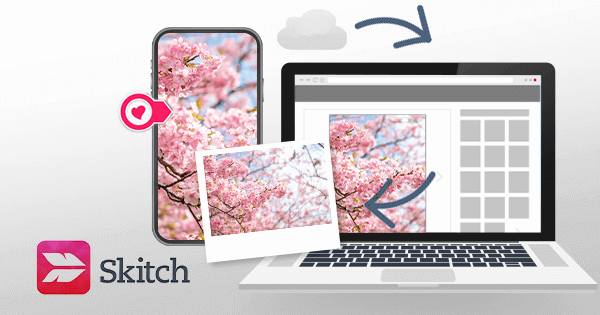
Available on: macOS
Skitch is an easy screenshot tool brought to you by Evernote, an organization app for managing notes and lists. With Skitch, everything’s available under one menu. Snap screenshots, edit and annotate diagrams and PDFs, or just mark up photos for fun. The image capture app syncs with Evernote, allowing users to sync their screenshots and annotations to their Evernote account.
Skitch was discontinued for Windows, Android, and iOS. Now, it only supports macOS.
Best Features:
- Use the pixelate tool to blur sensitive areas such as serial or ID numbers
- Annotate screenshots or photos and files from your existing gallery
- Upload captured images, attach them to email, or save them to Evernote
Skitch pricing: Free
6. Zight (former CloudApp)
Available on: Windows, macOS, iOS, Chrome
The Zight app is a screen recording software to capture and edit screenshots.
Grab a single window, your entire screen, or even a specific area on your PC, and then tweak the image using the editor. Zight integrates with tons of tools so you can quickly drag and drop your screen grabs on your favorite platform.
Best Features:
- Send screenshots via Google Docs, Slack, Jira, Trello, and more
- Capture HD video on your screen or make webcam recordings
- Privacy and Expiration settings allow you to control access to and the expiration of screenshots
- Annotation tool to add text, arrows, emojis, and shapes
Zight pricing: Free version for up to 25 items (screenshots + video recordings); Pro plan for $9.95/month; Team plan for $8/month; Enterprise plan requires contacting Sales
7. Greenshot
Available on: Windows, macOS
Greenshot is an open-source image capture and editing app. The no-frills screenshot program offers you the core functionalities you expect of a screen capture tool in an easy-to-configure package. Snap screenshots with the Print Screen. Then use the app’s basic editing tools to touch up the image. Send screenshots directly to clipboard, email, or printer.
Best Features:
- Multiple modes including Capture region, Capture the last region, Capture fullscreen, and Capture window
- Crop, annotate, resize, and flip images
- A memory utility remembers the region which was most recently captured
Greenshot pricing: Free for Windows users; $1.99 for macOS
8. Lightshot

Available on: Windows, macOS, Firefox, Ubuntu Linux
Lightshot is a simple-to-use screenshot app for Windows and Mac. With the editing tool, you can modify screenshots instantly while taking them, or later after saving them. Save locally or upload to Lightshot’s servers and get a quick link for sharing, upload to social media, or even search for similar images on the Internet.
Best Features:
- Snag screenshots with 2 clicks
- Add lines, arrows, text annotations
- Browser plugin for Firefox
Lightshot pricing: Free
9. Screenshot Captor
Available on: Windows
Screenshot Captor is a lightweight image-capturing software that doubles as a photo editing tool. Images can be zoomed up to 999% while a wide range of features offers you the basics – annotating, cropping, etc – but also high-performance options like blackouts and highlights.
Screenshots can be uploaded to public image hosting programs like Flickr or emailed straight from the editing window. Screenshot Captor is a great free screenshot app, so long as you’re using Windows. It’s only available for PC.
Best Features:
- Capture screenshots from multiple monitors
- Apply special effects to captured images such as borders, shadow effects, frames, and blurring
- Generate thumbnails automatically
- Import images directly from your scanner
Screenshot Captor pricing: Free
10. Screenpresso
Available on: Windows, Chrome
Screenpresso is a versatile screencasting application for capturing images, recording videos, and turning them into powerful office documents. Snag specific regions, scrolling windows, or your entire screen. Screenpresso’s built-in vector editor allows you to mark up your captures, spotlight regions, as well as add speech bubbles, text boxes, border effects, and more. Manage and maintain all of your capture history in Workspaces.
Best Features:
- Create PDF, DOCX, or HTML documents with a document generator
- Record HD-quality video and export lightweight MP4 files, or frames and images
- Drag and drop files, access editing tools, and send screenshots from your Screenpresso Workspace
- Publish screenshots as PDFs, email attachments
- Share captures via online integrations with Google Drive, Evernote, Dropbox, and more
Screenspresso pricing: Free; Pro version for $29.99 per user; Enterprise for $2,190 one-time payment for unlimited users
11. ScreenCapture
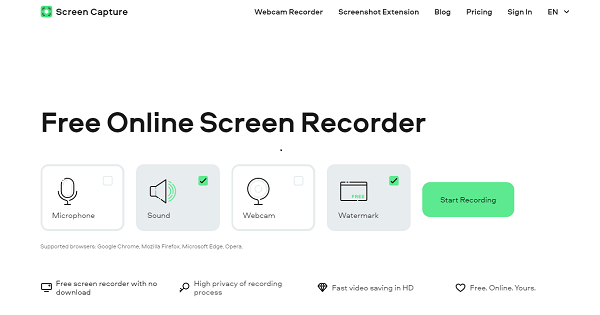
Available on: Web
ScreenCapture is a web-based utility that enables you to record browser or computer’s desk activity without downloading and installing third-party software. The tool works in Google Chrome, Mozilla Firefox, Microsoft Edge, and Opera, so it doesn’t matter which OS you use.
With its help, you can record individual browser tabs, separate windows, or give access to the whole screen. The tool is also able to record webcam video and record sound from a microphone. As for grabbing system audio, this feature is not supported by Mozilla Firefox due to the browser’s limitations but works well in all other browsers.
Best Features:
- Record only the areas you need: select a tab, window, or the whole screen
- Overlay webcam video
- Grab sound from multiple sources
- Export HD videos in MP4
ScreenCapture pricing: Free with a watermark; the Monthly subscription removes the watermark for $9.95 per month
Best Screenshot Practices to Improve Productivity
A simple screenshot is a super handy tool in the modern workplace. Whether you’re working remotely or collaborating with your mate just across from you, a quick screen grab streamlines tons of internal processes, enhancing team productivity and performance. Here’s how.
Boost teamwork
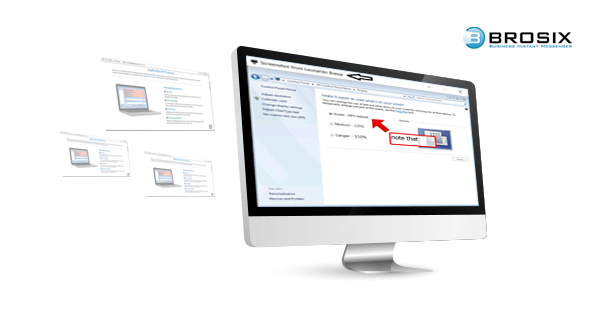
Let’s say you’re proofreading a website redesign. Or maybe a coworker just wants some quick input on the layout, structure, or font choice. Instead of composing a lengthy document or email to explain each issue, send a screenshot. Don’t hesitate to mark up the image with comments and annotations. Highlighting exactly where issues exist helps the recipient more easily correct them.
Better demonstrate how-to processes
A picture’s worth a thousand words. And if you’ve ever tried explaining complex processes, without a visual demonstration, you know it doesn’t take 1000 words to confuse. A screenshot allows you to show exactly what you mean. That means less time explaining and a lot less confusion. The recipient can even save the screenshot and reference it later. It’s a win-win.
Quickly resolve support-related issues
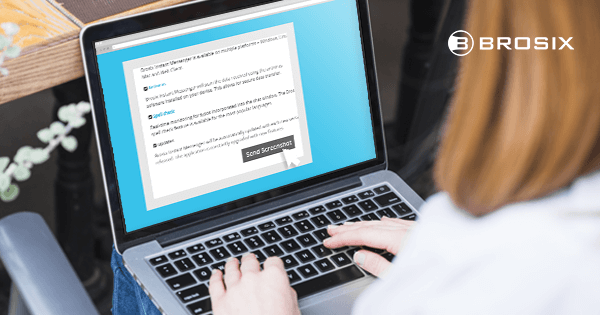
Nothing cripples workflows quite like bugs or error messages. You contact IT or Web Support, but how do you explain something which you don’t understand? Send a screenshot!
In tech support, screen captures save you time and confusion, not to mention the headaches of language barriers if you’re working across cultures and languages. Moreover, capturing data like your browser or operating system provides the individual on the other end vital information that could help resolve the problem more quickly.
Minimize clutter
Clutter is a major hindrance to efficiency and productivity. Taking a screen grab and filing the image electronically practically eliminates it. No more printing receipts and filing invoices after making purchases online. That not only cuts down on printing costs, but also makes the accounting easier and more efficient. You could even set up a wiki database of screenshots on your company intranet, creating a hub for how-to instructions. The possibilities are endless!
Conclusion: Screenshot Tools as Part of Your Workflow
Screenshots are a quick and easy way to streamline collaboration and improve productivity. Just keep in mind the nature of your collaboration and pay attention to app security and privacy protocols, such as encryption and public sharing options.
Brosix makes taking and sharing screenshots a cinch. And in addition to the screenshot tool, you’ll get everything you need for seamless, productive, and secure communication and teamwork.
Find out why Brosix isn’t just one of the best apps for screenshots, but for total team efficiency and productivity.
[bctt tweet=”Best Screenshot Apps and Software to Instantly Grab Your Screen”]
FAQ
Is Brosix a good screenshot tool for Windows?
Yes. Brosix can be considered a good screenshot tool for Windows within a team messenger app. It offers advanced features and functionality, such as zoom, crop, highlighter, and annotation arrow, that make it easy to capture and edit screenshots.
Can I use Brosix to capture full-screen screenshots?
Yes. Brosix lets you capture full-screen screenshots with just a few clicks. This is useful when you want to capture an entire window.
Can I use Brosix to capture a scrolling screenshot?
No. Brosix doesn’t allow you to capture scrolling screenshots.
Does Snagit have built-in screenshot editing capabilities?
Yes. Snagit includes image editing features that allow you to edit and enhance your screenshots. You can annotate, crop, and add text or shapes to your screenshots using the built-in editing tools.
Are there any other screenshot apps and software similar to Lightshot?
Yes. There are several other screenshot apps and software options available for Windows. Some popular alternatives to Lightshot include ShareX, PicPick, and Gyazo. These apps also offer advanced screenshot-capturing and editing features.