Once you complete the registration process and activate your team network, you are ready to begin using Brosix. Here are some basic guidelines to help you get started and make the most of your network. You can also refer to the more detailed instructions on how to install Brosix in a corporate environment.
Your IM network comes with a rich set of features and customization options. You can log into your Web Control Panel and configure the network according to your needs.
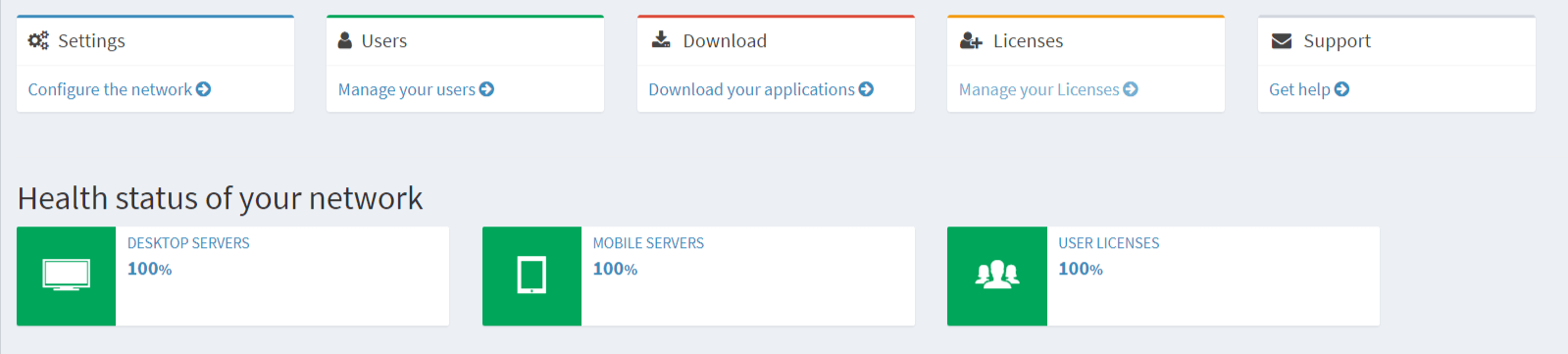
Find out more about how to manage your team network through the Web Control Panel
Your Team network can handle many users. You have two options on how to create their accounts:
For more information check out this detailed tutorial.
You can control which users can communicate between themselves. Read more in the tutorial Contact lists explained.
You can control which features your users have access to. This can be done on an individual or team network wide basis.
Read more in the tutorials for how to disable or enable features for individuals or for the entire team network.
In order to download the Brosix application, go to the “Download” section of your web control panel and follow the link. Please note that this link is unique to your private team network, and therefore your users must download Brosix through the same link. You need to provide the link (i.e. send it) to all of your users in order for them to download the same Brosix application and join the same network.
Once your users download and install your network’s Brosix Instant Messenger they can begin securely communicating with each other.
You can find some video tutorials that will show you firsthand different sides of Brosix.
Your new network has a rich set of features. If you need any further information, feel free to visit our help desk at a convenient time for you.