Brosix and Slack Integration
You don’t need any code to connect Brosix and Slack.
How does it work?
How does this integration work?
You will receive notifications on Brosix for different events in Slack. The integration between Brosix and Slack enables businesses to efficiently manage tasks, enhancing productivity and collaboration within teams.
For instance, the integration is triggered when:
- a new channel is created
- a new file is uploaded to your workspace
- a username or highlight word is mentioned in a public channel
- a new message is posted to a specific channel you’ve chosen
- a new Slack user is created / first joins your organization
- and more
Here’s how this integration can be beneficial:
Use Case: Efficient Task Management and Notifications
Scenario: A software development team uses Slack as their primary communication and project management tool.
They have integrated Brosix with Slack to receive notifications on Brosix for different events in Slack.
How it helps:
Task Assignment Notifications: When a team member assigns a task to another member in Slack, a notification is received on Brosix.
This ensures that the assigned team member is immediately notified of their new task and can begin working on it promptly.
Benefits for Businesses:
Improved Task Management: The integration between Brosix and Slack allows for seamless task assignment and notification delivery, ensuring that team members are aware of their responsibilities and can prioritize their work effectively.
Timely Responses: By receiving notifications on Brosix, team members can quickly acknowledge task assignments and provide updates on their progress, facilitating efficient collaboration and reducing delays.
Enhanced Productivity: With streamlined task management and timely notifications, businesses can boost overall productivity, ensuring that projects are completed efficiently and punctually.
What is Brosix?
Brosix stands out as a cutting-edge messaging platform tailored for modern teams who prioritize flawless security and exceptional communication capabilities.
Equipped with a wide array of impressive functionalities, such as unlimited file transfers, an interactive whiteboard and a comprehensive collaboration suite, Brosix empowers teams to maximize productivity and effortlessly achieve their goals.
What sets Brosix apart is its flexibility, offering customizable branding options that allow teams to establish their own distinct identity.
In the dynamic and rapidly evolving work environment of the future, Brosix has emerged as the ultimate solution, perfectly attuned to the unique needs of modern teams.
What is Slack?
Slack is a cloud-based platform designed for teams and organizations to communicate and collaborate effectively.
It provides a centralized space where team members can chat, share files, work together on projects and stay connected in real-time.
With features like chat channels, direct messaging, file sharing and integration with other tools, Slack aims to simplify communication, enhance productivity and foster collaboration within teams.
It helps members stay organized, work together seamlessly and achieve their goals with ease.
What is Zapier?
Zapier is the go-to tool for enhancing productivity in the digital world.
It connects different apps and services, streamlining tasks through its automated workflows called Zaps.
And the best part? No coding skills needed. Integrating Brosix with Slack couldn’t be easier with Zapier.
So let Zapier handle repetitive tasks, speed up work processes and simplify your daily routine.
How to connect Brosix and Slack through Zapier:
- Create an account in Zapier
- Create a new Zap and select Slack as the trigger app
- Select an event in Slack that will trigger the integration
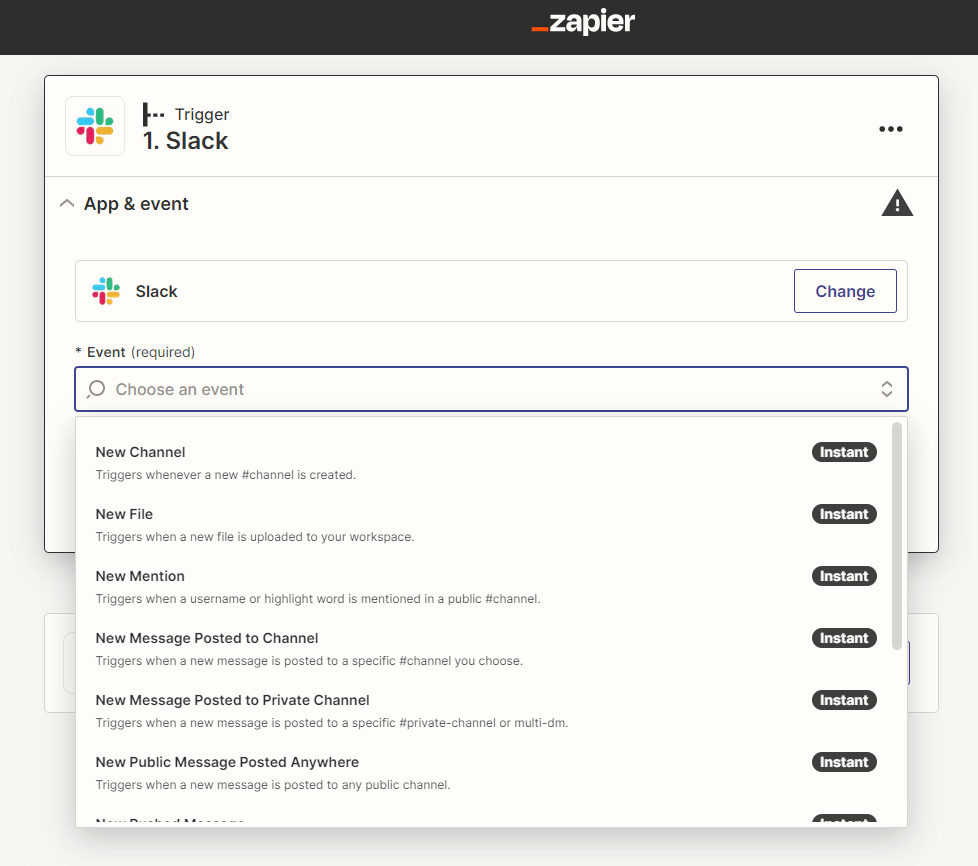
- Sign in to your Slack account
- Click on Action, then select Brosix. Sign into your Brosix account and type the notification that you would like to receive when the integration is triggered
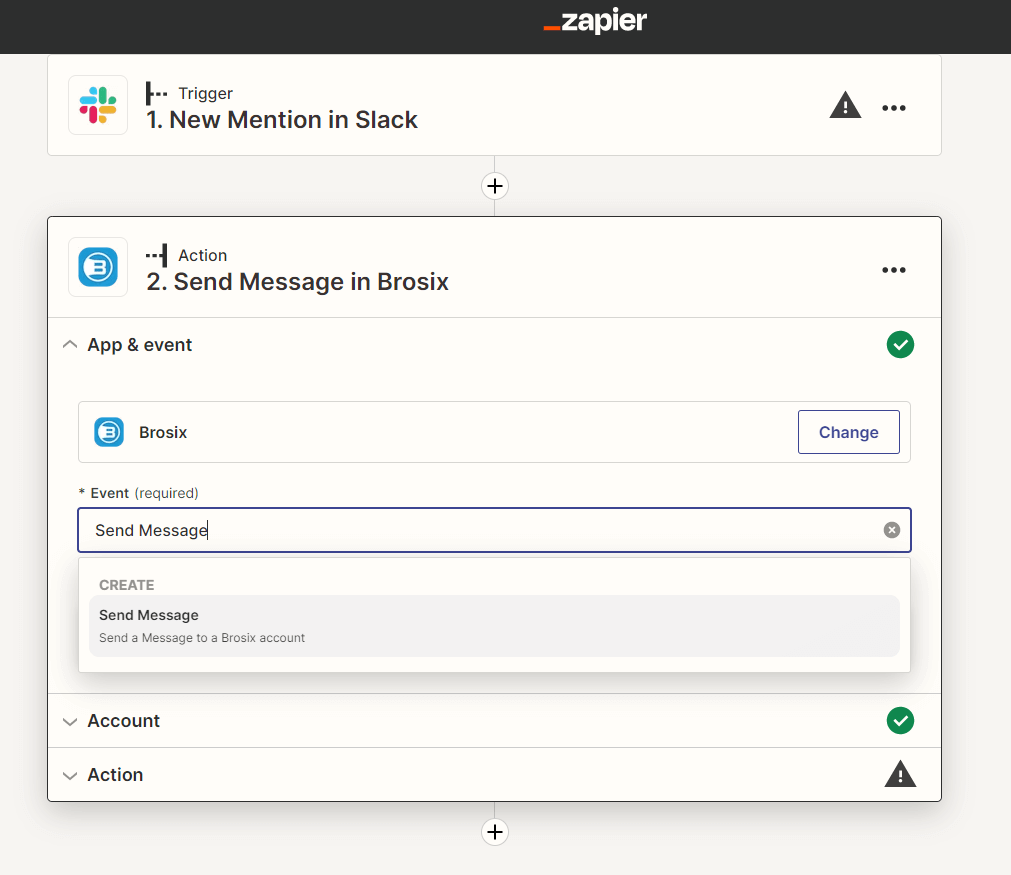
- You can test the action and then publish it
- Then you can add more Actions and events that will trigger the integration.You just need to click on the plus sign
Thats’s it!


