Livechat with Brosix Integration
You don’t need any code to connect Livechat with Brosix.
How does it work?
How does this integration work?
You’ll receive a notification on Brosix for different events in Livechat.
For instance, the integration is triggered when:
- a tag list for a particular chat was changed
- the chat is ended
- the chat is started
- the ticket is created
- a visitor enters a queue
Here are three examples of how the Brosix and Livechat integration can be beneficial for businesses:
- When a chat is startedWhen a new chat is started in Livechat, Brosix can send a notification to you or the appropriate team member /department, allowing them to quickly respond to the customer inquiry using Brosix.
This can help to improve response times and enhance the customer experience. For example, a support team member can receive a notification on Brosix when a customer starts a chat in Livechat and then immediately respond to the customer, providing personalized support and resolving the issue more efficiently. - When the chat is endedIn Livechat, Brosix can send a notification to you or the appropriate team member, allowing them to follow up with the customer if necessary.
For example, if a customer indicates that they are interested in a product or service but needs more information, the support team member can use Brosix to follow up with the customer after the chat has ended, providing additional information or answering any remaining questions. This can help to increase sales and improve customer satisfaction. - When a ticket is created
When a new ticket is created in Livechat, Brosix can send a notification to you or the appropriate team member, allowing them to quickly respond to the customer inquiry using Brosix.
This can help to improve response times and reduce the time to resolution for customer inquiries. For example, a customer service team member can receive a notification on Brosix when a new ticket is created in Livechat, allowing them to quickly respond to the customer and resolve the issue more efficiently.
What is Brosix?
Brosix is a messaging platform that revolutionizes the way modern teams communicate. Its array of cutting-edge features includes an interactive whiteboard, limitless file transfers, and a robust teamwork suite.
Brosix prioritizes privacy and security and employs state-of-the-art protocols to safeguard user data. Its ultimate goal is to transform team communication by serving as a comprehensive solution for all messaging requirements.
What is Livechat?
Live chat is an interactive online communication tool that allows you and your website visitors to exchange messages in real-time. This messaging software appears as a pop-up window on web pages, providing a convenient means of posing customer service questions to the company’s representatives.
Online chat is a highly efficient and effective alternative to traditional customer support channels like phone calls or emails. With just a few keystrokes, users can quickly type their messages into the chatbox and send them, enabling swift and seamless communication.
What is Zapier?
Zapier is a productivity tool that allows users to connect different applications and services together through customized workflows, also known as “Zaps.”
For instance, by integrating apps such as Brosix and Livechat, Zapier streamlines processes and simplifies workflows, enabling users to maximize their productivity.
Essentially, Zapier automates tasks and simplifies workflows, making it a valuable tool for users seeking to streamline their work processes and boost their efficiency.
How to connect Brosix and Livechat through Zapier:
- Create an account in Zapier.
- Create a new Zap and select Livechat as the trigger app.
- Select an event in Livechat that will trigger the integration.
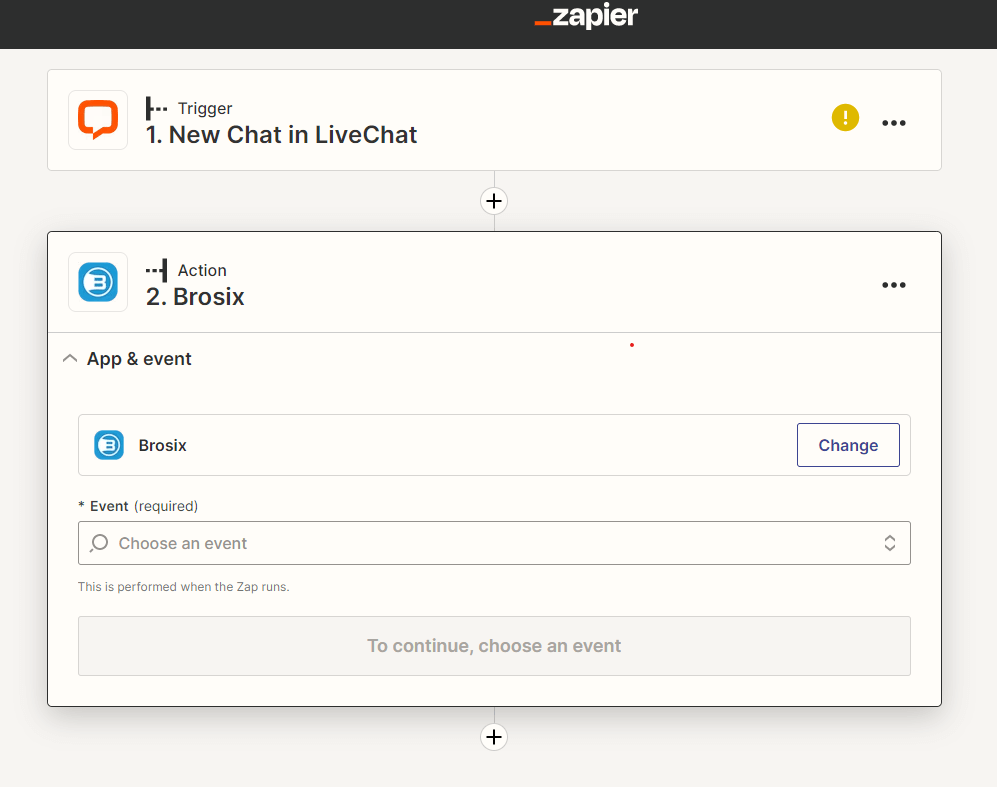
- Sign in your Livechat account.
- Click on Action and select Brosix.
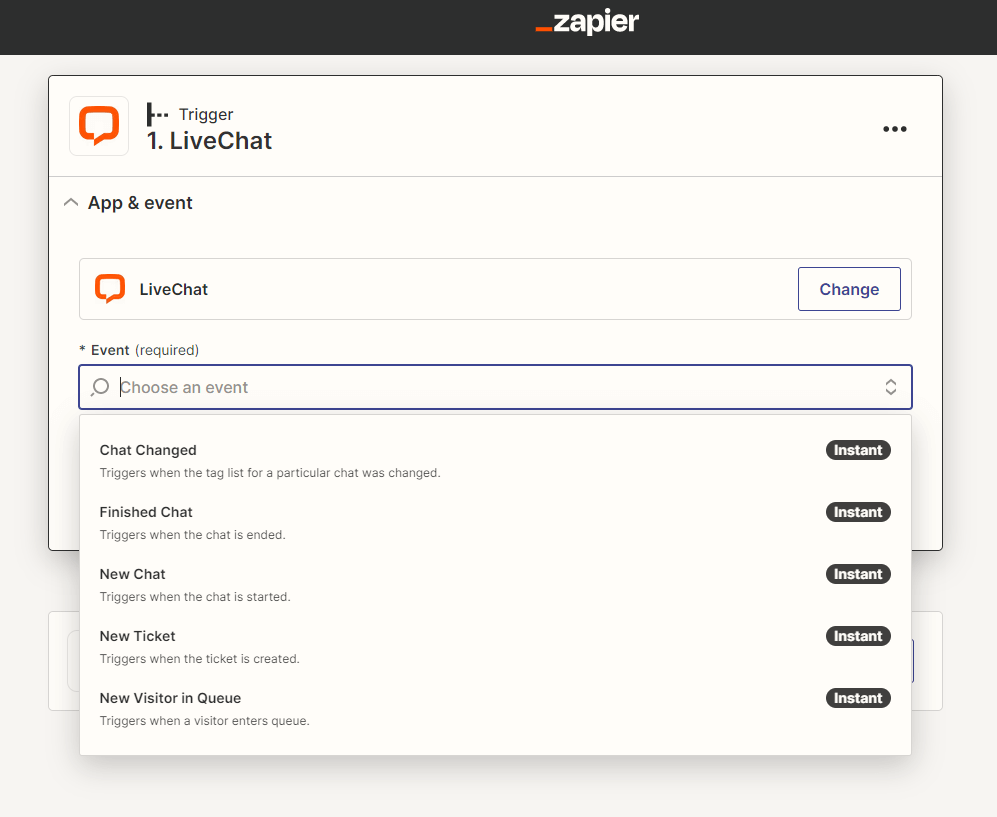
- Sign into the desired Brosix account and write the notification you would like to receive on Brosix when the integration is triggered.
- You can test the action and then publish it.
- Then you can add more actions and events that will trigger the integration.You just need to click on the plus sign below for this.
That’s it!


