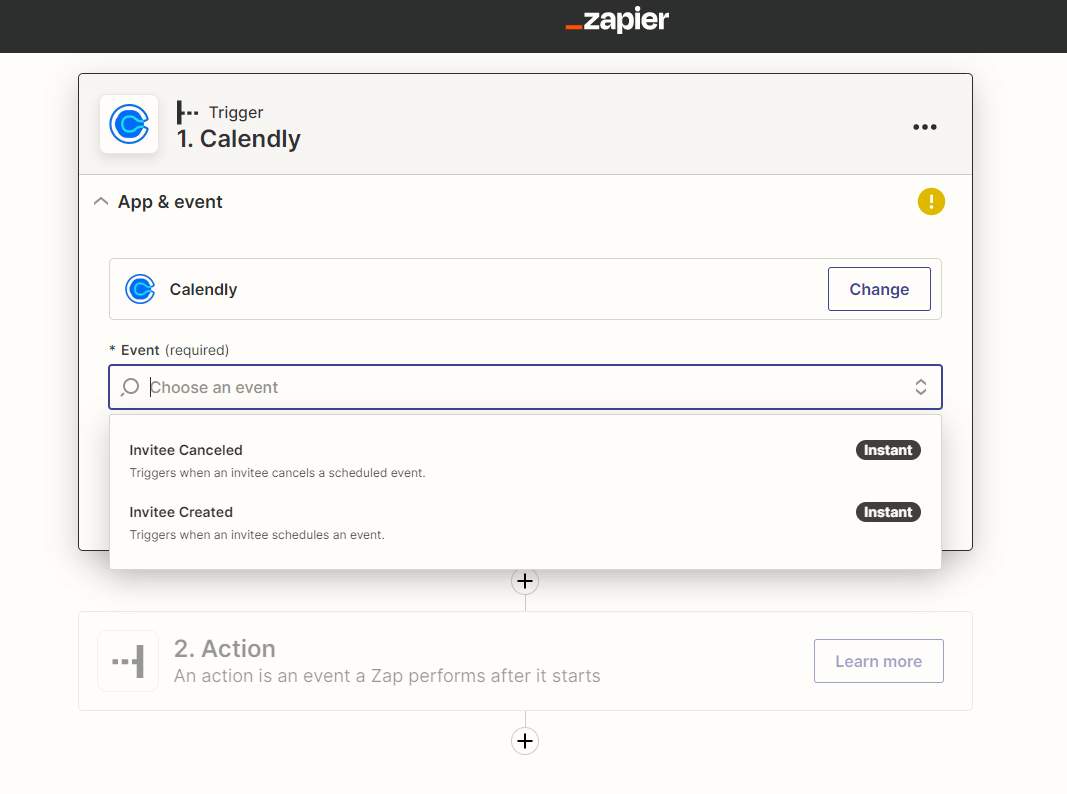Brosix and Calendly Integration
You don’t need any code to connect Brosix with Calendly. You can do it easily with the web-based tool Zapier.
How does it work?
How does this integration work?
The cutting-edge integration between Calendly and Brosix empowers users to seamlessly schedule appointments and share relevant details with Brosix users.
By leveraging this integration, users are automatically notified on Brosix when new appointments are booked or canceled via Calendly.
This allows team members to view all relevant details and stay updated.
Calendly is a scheduling automation platform that simplifies the process of finding the perfect time for appointments and eliminates the need for back-and-forth emails.
It displays users’ availability and enables customers and clients to select a convenient time. It is ideal for professionals and businesses, including HR officers, who frequently schedule team meetings, interviews, video conferences and support calls.
What is Brosix?
Brosix is an exceptional secure instant messaging platform tailored to teams seeking top-tier communication solutions.
It boasts an array of features such as unlimited file transfer, interactive whiteboard and a comprehensive collaborative suite, along with customizable branding options.
With Brosix’s advanced functionalities, teams can boost productivity, maximize efficiency and achieve their goals with unparalleled ease and success. Brosix truly is the ultimate solution for today’s dynamic workplaces.
What is Zapier?
Zapier is an online automation tool that allows users to connect different web applications and automate repetitive tasks without writing any code. It enables users to create automated workflows, called “Zaps,” that can trigger actions in an app based on events in another app.
How to connect Brosix and Calendly through Zapier
- Create an account in Zapier.
- Create a new Zap and select Calendly as the trigger app
- Choose a desired event in Calendly that will trigger the notification on Brosix
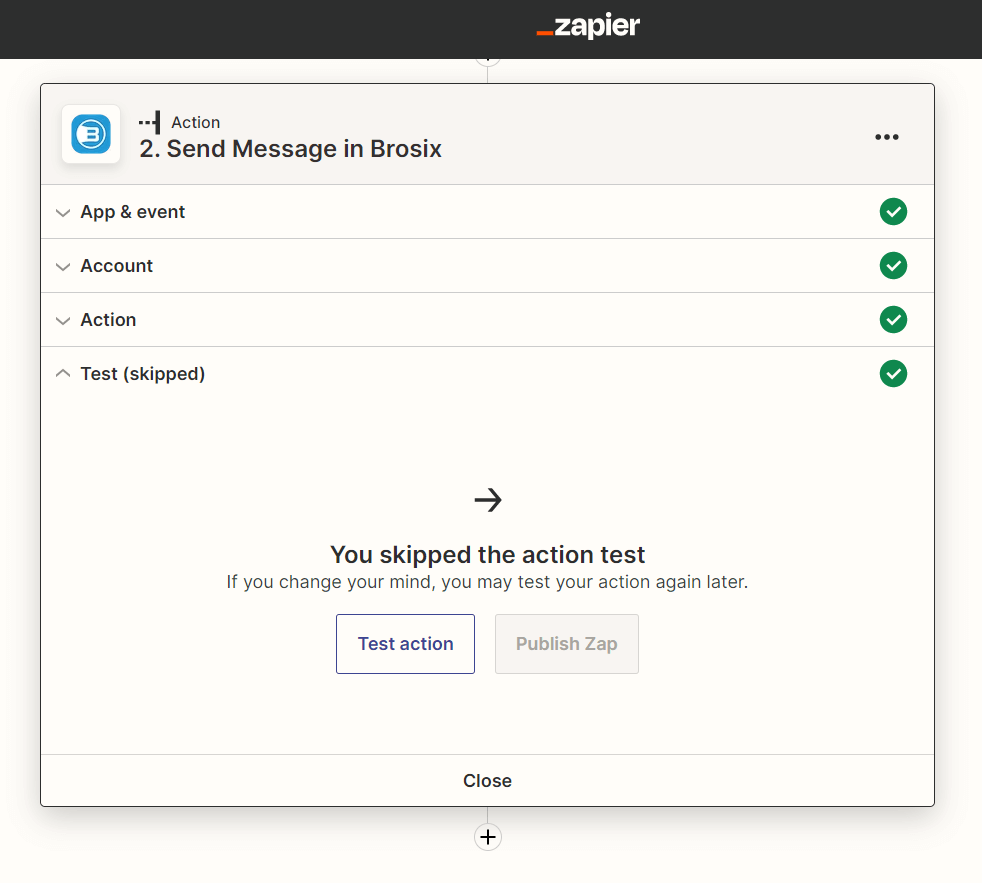
- Sign in to your Calendly account
- Click on Action. Then select Brosix and an event (for example send a message on Brosix)
- Then you can test this action and publish your Zap